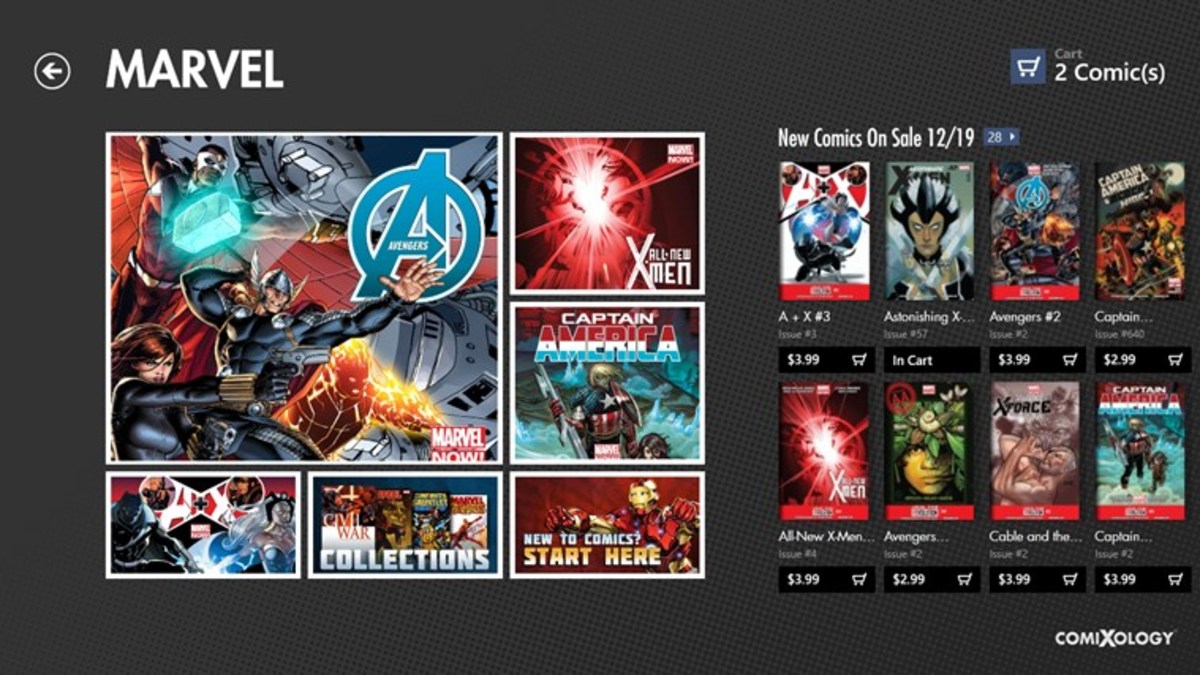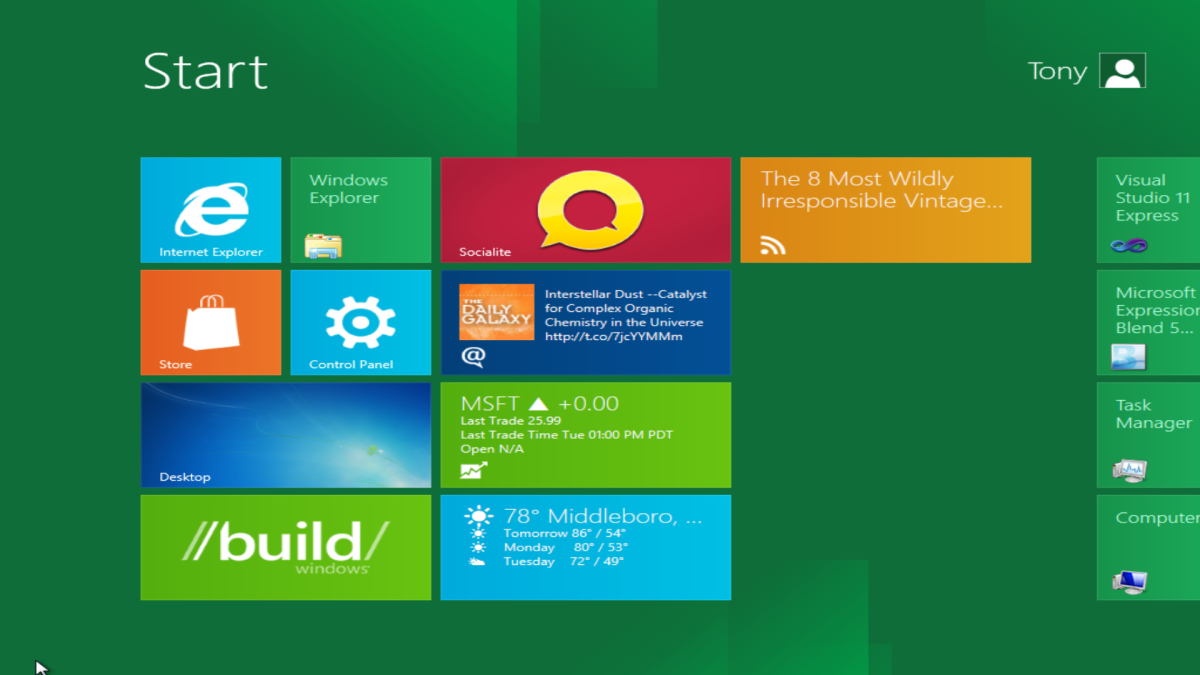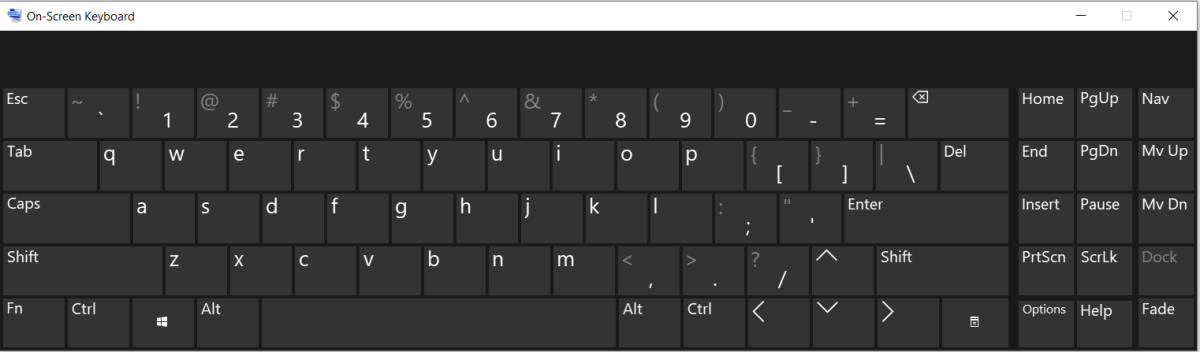- HubPages»
- Technology»
- Computers & Software»
- Operating Systems»
- Windows
The First Five Things You Need To Know After Installing Windows 8
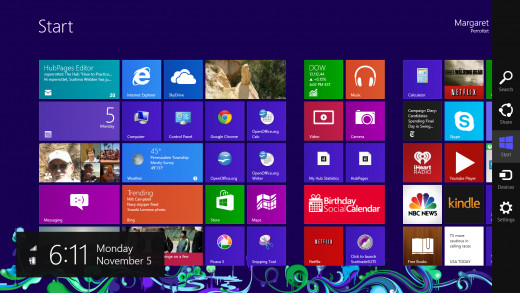
If you've just installed Windows 8 on your PC, you may be somewhat confused by the new interface. The first thing you see is the Start Screen with a bunch of very slick looking “live” tiles. This is the new Windows 8 user interface, and it has some great features. Although designed for a touch screen, it's very easy to master without the touch capability. However, first you'll need to know where certain familiar things are in order to perform the simplest of tasks. Here are the first five things that you should know to get started using Windows 8. This guide is intended for those PC users without a touchscreen.
1. Bringing Up the Charms
First, get used to bringing up menu options, called Charms, from the Start Screen:
- Move your mouse to either the right top or right bottom of your screen, and the Charms will appear.
- Slide the mouse down to select the Charm that you want.
Once you've mastered bringing the Charms up, you're ready to get answers to some of your questions.
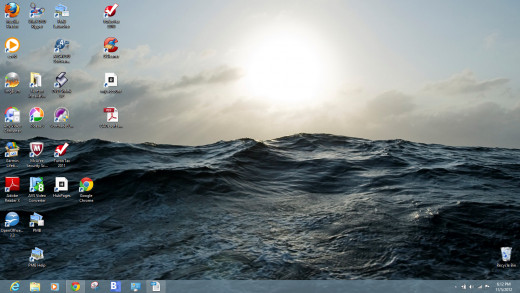
2. Where is the Desktop?
Don't despair. The Desktop can be found on the bottom left tile of your Start window. If you installed Windows 8 on top of an older version of Windows, all of your old icons should appear there. Once you're in the Desktop, you can get back to the Start screen by bringing up the Charms and selecting Start.
You can also quickly move back and forth from the Start screen to the Desktop by pressing the Windows key. This is really handy and saves you from having to bring up the Charms.
3. Where is the Control Panel?
One of the first things that I did was to find the Control Panel, and put it in both the Desktop and the Start window. Here's how to do it:
- Make the Charms visible by moving your mouse to the top or bottom corner of your screen.
- Select the Search Charm.
- Type in Control Panel (as you type, the programs will show up on your screen).
- Right click on Control Panel – a series of options will show up on the bottom of your screen.
- Select Pin to Start
- Right Click Control Panel again.
- Select Pin to Taskbar
Now your Control Panel is easily accessible from the Start screen and the Desktop.
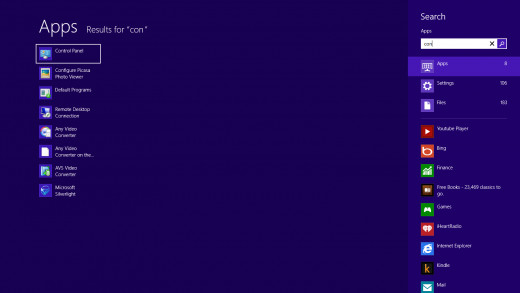
4. How do I close an application?
When you run an App from the Start screen and want to close it, put your mouse towards the middle of the top of the screen, and the hand icon appears. Drag the hand down to the bottom of the screen, and the App will close.
5. How do I shut down my computer?
This is not particularly intuitive in Windows 8, but here's how to do it.
- Make the Charms visible by moving your cursor to either the top right or bottom right corner of the screen.
- Select Settings.
- A the bottom of the menu, select Power.
- Options appear to Sleep, Shut Down or Restart.
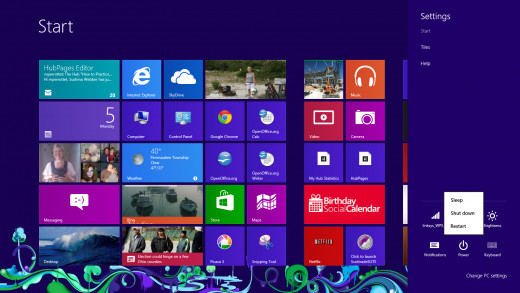
Check out my Windows 8 Video
I love the new Windows 8 interface – especially the live tiles and the integration that the Mail, Calendar and People app give you. I hope that this guide will help you enjoy your Windows 8 Experience.